DETAIL
How to Pay Your IPKL Bill
 Did you know that TMD is offering the latest easy and convenient way to pay your IPKL Bill?
Did you know that TMD is offering the latest easy and convenient way to pay your IPKL Bill? The latest method of payment for your IPKL and water bills was established as early as last June 2020.
This is known as the: QRContactless (QRIS) mode of payment. This special method of payment is applicable for residents whose billing is IDR 2 million.
How can you pay using QRContactless (QRIS) method?
QRContactless (QRIS)
• Open your billing email and choose ‘click here’
• Input the PS Code/ Client Code
• Select your payment method, choose payment via QRContactless
• Scan the QR Code using the application that you choose: Nobu OVO, Dana, LinkAja, Shopee, Gopay, BCA, Maybank, Permata Mobile
• Make sure of the amount you want to pay, click PAY to continue your payment.
However, anyone can always choose another method of payment that are offered by TMD.
Here’s another method of payment that you can use to pay your IPKL and water bills. Simply choose which one is the most convenient for you:
ATM & Virtual Account
Nobu Bank
• Choose “payment menu”
• Choose payment type “public facilities”
• Choose destination “Lippo Village”
• Input the 8 digit of “Client Code”
• Screen will show “Name and the total amount of billing”
• Choose ‘PAY’ to do the payment
Virtual Account with ATM Bersama logo
• Choose “transfer menu”
• Input the bank code and account number
Nobu Bank Code : 503
Sample of Client Code : 12345678
Virtual Account : 888 – 90300 + Client Code so you have to input 503-888-90300-12345678
Bank Central Asia
Internet Banking Virtual Account
• Open BCA Klik Individual : https://ibank.klikbca.com
• Login using User ID and password
• Choose bank transfer then BCA Virtual Account Transfer
• Input the Virtual Account No. (10231 + 8 digit Client Code)
• Then click continue to confirmation page consist of Name, Product and amount of payment
• If data is already confirmed, click continue and input the number from “Key BCA Appli 1” and click send
• When payment succeeds, the confirmation page will come up with message : Transfer to BCA Virtual Account process done and please keep your transaction slip as a proof
Mobile Bank Virtual Account BCA
• Go to BCA Mobile Banking, choose M-Transfer menu, choose Transfer
• Input No. Virtual Account (10231 + 8 Digit Client Code)
• Check the Name, Product & Amount to pay
• If data already set, click OK and input your M-BCA PIN and click OK
• When transaction succeeded, keep the slip as a proof
ATM Virtual Account BCA
• Input PIN, choose Transfer menu, then choose BCA Virtual Account
• Input the your BCA Virtual Account (10231 + 8 Digit Client Code)
• Check the Virtual Account number, Name, Company/ Product, due date
• After all data confirmed, choose Yes
• When transaction succeeded, keep the slip as a proof
Online Payment
• Go to website : https://lippokarawaci.co.id/OnlinePayment
• Input the PS Code/ Client Code
• Go to Customer Profile
• Make sure that name and the amount to pay suit with the monthly billing
• Click picture/ Visa & Master Logo (select Your Payment)
• Input OTP code which was sent to your mobile
• Transaction done when you got “success confirmation”
Recurring Credit Card
• Visit TMD CS to fill in the application of debit authorization letter
• Attached your copy ID
• Attached your copy Credit Card
OVO
OVO EDC Machine
• Residents need to come to TMD CS
OVO Web
• Go to website : https://lippokarawaci.co.id/OnlinePayment
• Input PS Code/ Client Code
• Go to Customer Profile page
• Make sure that name and the amount to pay suit with the monthly billing
• Click OVO Logo and Password required
OVO Application (Mobile App)
• Go to OVO application, choose “see all” menu
• Choose Iuran Lingkungan and choose the location that you want to pay, input Client Code and choose payment method then click next
• Confirmed the amount you want to pay, click OK and input your password
Photo Freepik: Business card photo created by jannoon028